How Do I Enable Copilot in Microsoft? A Step-by-Step Guide
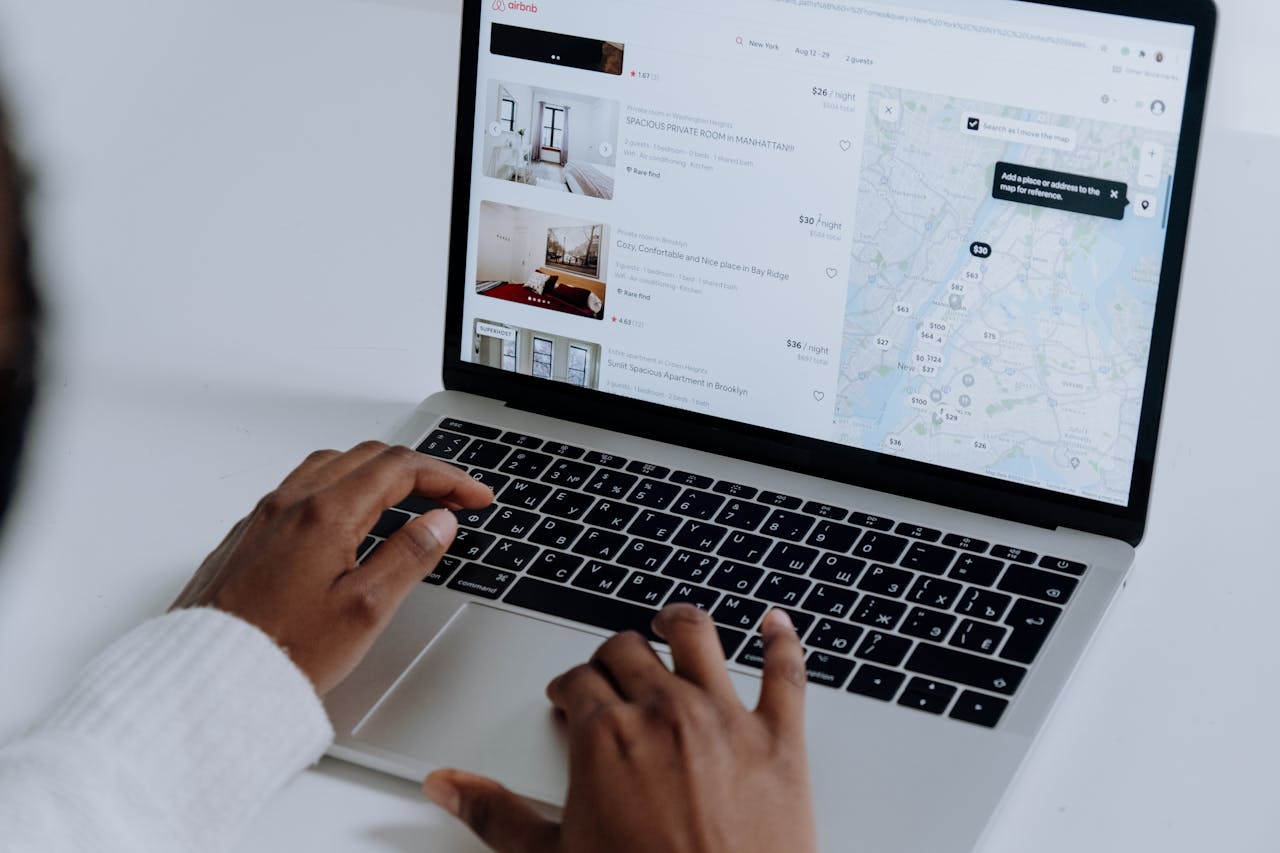
Understanding Microsoft Copilot
Introduction to Microsoft Copilot
Microsoft Copilot is an AI-powered productivity tool designed to enhance your experience across various Microsoft 365 applications such as Word, Excel, PowerPoint, Outlook, and Teams. It provides real-time assistance to boost creativity and productivity. With capabilities like Shortcut Key, Quick View, and voice interactions, it ensures a seamless experience on Windows devices (Microsoft Support). This tool is particularly useful for writers, marketers, and individuals looking to leverage AI for efficient content creation and management.
Availability and Licensing
Microsoft 365 Copilot is available for various users including those with business, enterprise, and personal Microsoft 365 plans. Different licensing options suit each type of customer, allowing organizations to tailor their AI experience based on specific needs (Microsoft). These licenses can be added to existing Microsoft 365 plans and purchased through the Microsoft 365 admin center, Microsoft partners, or your Microsoft account team.
| User Type | Availability | Licensing Options |
|---|---|---|
| Business | Yes | Add-on for existing plans |
| Enterprise | Yes | Add-on for existing plans |
| Personal | Yes | Various plans available |
Administrators are able to manage Copilot settings through the Copilot Control System, giving centralized access to features and controls within the Microsoft 365 admin center. This helps ensure a customized experience that benefits your organization (Microsoft Learn).
If you’re interested in understanding more about how Microsoft integrates AI into their tools, check out related topics like does microsoft control openai? and how is microsoft using artificial intelligence?. You can also learn how to enable or disable specific AI features in Word with links to how do i disable ai in microsoft word? and how to use word without copilot?.
Enabling Copilot Features
To make the most out of Microsoft’s AI capabilities, you need to enable Copilot features. Here’s a friendly guide on how to set it up and what features are available to you.
Installation and Setup
To enable Copilot, you’ll use the Copilot Control System found in the Microsoft 365 admin center. This system provides you with centralized access to all admin features and controls. Here are the steps to get started:
- Log into the Microsoft 365 Admin Center: Use your admin credentials to access the dashboard.
- Navigate to Copilot Settings: Look for the Copilot Control System option in the main menu.
- Manage Features: Once in the system, you can configure various Copilot features to suit your organization’s needs.
Here’s a succinct table outlining the steps:
| Step | Action |
|---|---|
| 1 | Log into the Microsoft 365 Admin Center |
| 2 | Navigate to Copilot Settings in the menu |
| 3 | Manage features through the Copilot Control System |
Using these settings allows you to take full advantage of what Copilot has to offer within Microsoft 365, including incorporating generative AI into your daily workflow.
Features and Integration
Microsoft Copilot acts like an AI-powered companion, designed to assist you in tackling various challenges at work. The following features enrich your experience:
- Integration with Microsoft 365 Apps: Copilot seamlessly integrates with popular apps such as Word and Excel, providing suggestions and automating tasks.
- Dedicated Solutions for Teams: Various teams can utilize tailored solutions that enhance productivity and efficiency.
- Usage Reports: Tools like the Copilot Dashboard and Microsoft 365 usage reports help you measure the impact of Copilot on your organization by providing insights into readiness, adoption, user sentiment, and more.
For more insight into how Microsoft integrates AI into their services, you can explore how is microsoft using artificial intelligence?.
If you ever find the need to disable or remove features, check out these articles: how do i disable ai in microsoft word? or how do i get rid of bing copilot?. Happy enabling!