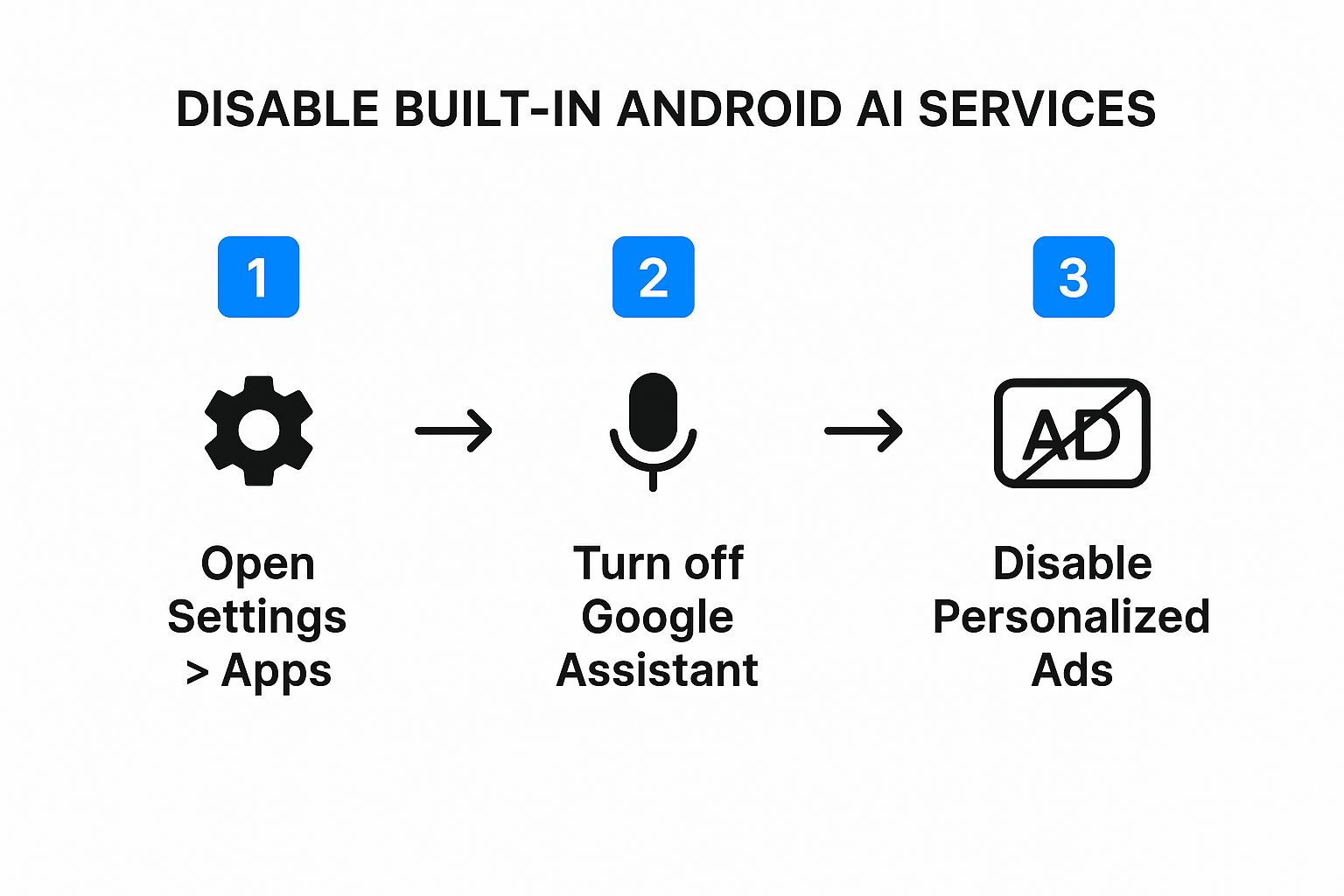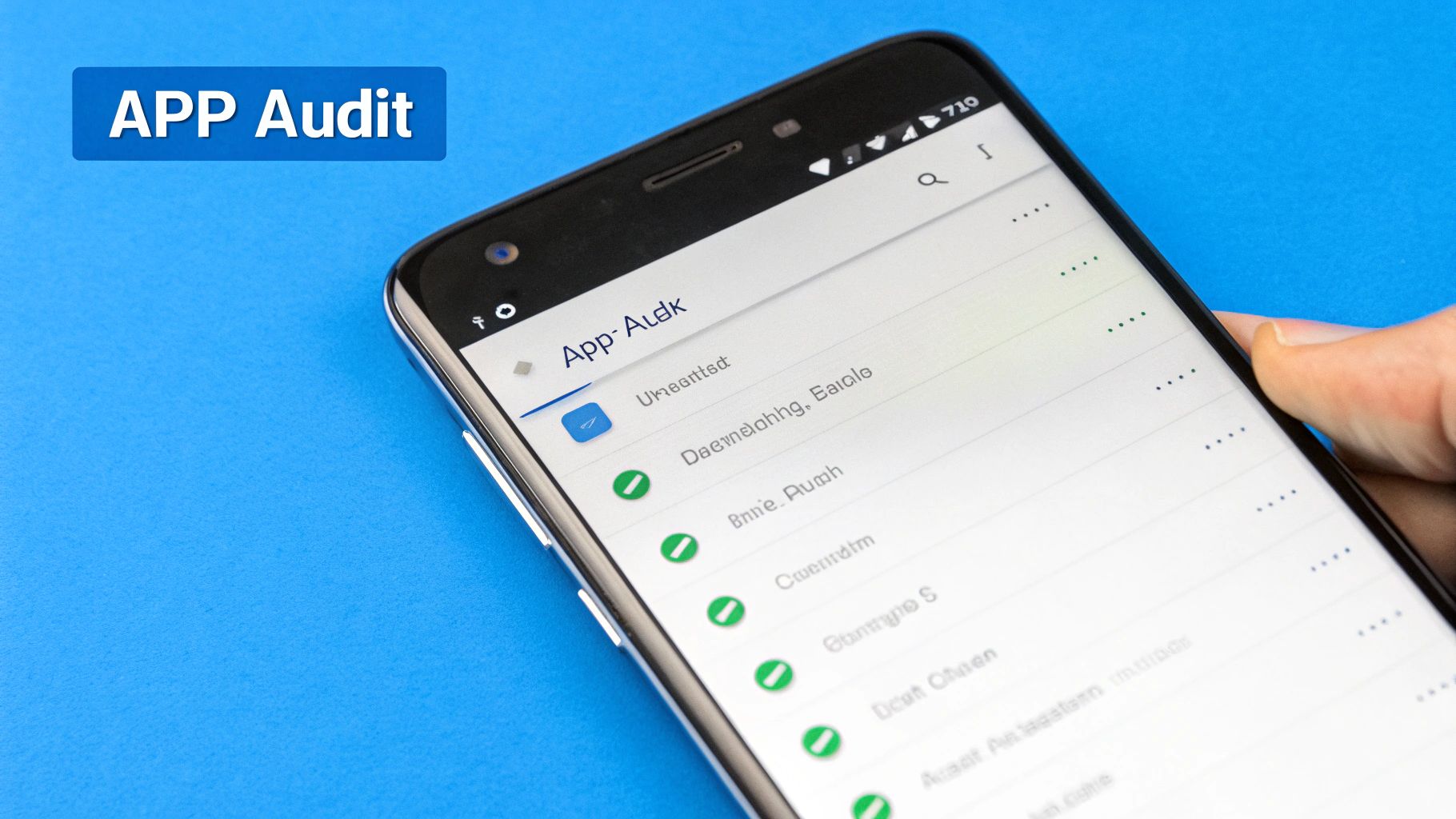How Do I Remove AI from My Android? Easy Step-by-Step Guide

If you're looking to dial back the AI on your Android phone, you're essentially tackling two things: the built-in services like Google Assistant and the third-party apps you've installed that have their own automated functions. The good news is you can manage most of this right from your phone's settings—no special tech skills needed. It's all about methodically checking your app permissions and system settings to take back the reins.
Understanding the AI on Your Phone

It feels like every new phone update brings another "smart" function, doesn't it? While some are genuinely helpful, many of us are getting more concerned about privacy, battery drain, and just plain too much automation. If that sounds like you, you're definitely not alone in wanting to shrink your phone's AI footprint.
This guide will walk you through practical, no-nonsense ways to do exactly that. First, let's get a handle on what "AI" really means on your device. It’s not one single program; it's a whole collection of different functions working in the background.
- Voice Assistants: Google Assistant and Samsung's Bixby are the most obvious examples. They're always listening for commands and learning your habits to "help" you better.
- Suggestive Functions: This is the stuff that tries to guess what you'll do next. Think of the text suggestions on your keyboard, app suggestions on your home screen, and even battery settings that try to anticipate your usage.
- Camera Processing: Modern phone cameras rely heavily on software to automatically "improve" photos by tweaking colors, brightness, and focus behind the scenes.
- Third-Party Apps: Many apps downloaded from the Play Store have their own AI, running background processes to personalize everything from your news feed to your photo edits.
This growing unease with automation isn't just a hunch; the data backs it up. Industry trends show that privacy concerns and unwanted data collection are huge drivers of app uninstalls. In fact, a large portion—around 30-40% of uninstalls—happen because people feel uncomfortable with how much access an app has.
The goal here isn't to ditch your smartphone. It's about making it work for you again, not the other way around. The next sections will give you an overview of the most effective ways to limit AI's reach, so you can decide how far you want to go. For a deeper look into the specific steps, you might find our guide on how to deactivate AI on your phone helpful.
Takeaway: The "AI" on your phone isn't a single entity but a collection of functions. By understanding what they are—from voice assistants to suggestive text—you can start to disable them individually and regain control over your device's behavior.
Common AI Functions and How to Limit Them
To make it a bit more understandable, here is a summary of typical AI functions on Android and the main action you can take to manage them. This table should give you a quick roadmap for where to start looking in your settings.
| AI Function | What It Does | Primary Action |
|---|---|---|
| Voice Assistant | Responds to voice commands and learns user habits. | Disable the "Hey Google" or "Hi Bixby" wake word and turn off the service. |
| Suggestive Text | Suggests words and phrases as you type. | Turn off "Next-word suggestions" or similar options in your keyboard settings. |
| App Suggestions | Recommends apps on the home screen or in the app drawer. | Disable "App suggestions" in your launcher or home screen settings. |
| Adaptive Battery | Limits battery for infrequently used apps. | Turn off the "Adaptive Battery" setting in your phone's battery settings. |
| Photo Scene Adjuster | Automatically adjusts camera settings for photos. | Disable "Scene optimizer" or similar AI options within the camera app. |
By targeting these specific functions, you can greatly reduce the amount of automated processing happening on your phone without sacrificing its core usability.
Disabling Built-In Android AI Services
Many of the most persistent AI functions on your phone aren't from apps you downloaded—they’re built right into the Android operating system by Google or the manufacturer. Functions like Google Assistant, adaptive battery suggestions, and even suggestive text are deeply woven into your phone's daily operations. This setup makes them nearly impossible to just uninstall, but you can definitely turn most of them off.
The trick is navigating the settings menus, which can look a little different depending on your phone's brand, like a Samsung Galaxy versus a Google Pixel. The goal is always the same, though: find these specific controls and flip the switch to make your device less intrusive and more responsive to your direct commands.
Taming Google Assistant and Bixby
The most obvious AI on your phone is probably its voice assistant. For most Android users, this is Google Assistant, but if you have a Samsung device, Bixby is in the mix too. Shutting them down is a great first step toward a quieter phone.
- For Google Assistant: Open the main Google app, tap your profile picture in the corner, and head to Settings > Google Assistant. You should find a master toggle to turn the whole thing off, which stops it from listening for "Hey Google."
- For Samsung's Bixby: Dive into your phone's Settings > Advanced features > Bixby. From there, you can disable the toggles for voice wake-up and the side key activation.
This infographic gives you a quick visual guide for disabling some of the most common built-in AI functions on an Android device.
As you can see, the path to a less automated phone experience starts right in your device's core settings menu.
Stopping Personalized Ads and App Predictions
Beyond just voice commands, Android is constantly learning your habits to serve up personalized ads and guess which apps you'll want to use next. These functions operate silently in the background, collecting a steady stream of information about your usage patterns.
You can easily opt out of ad personalization by going to Settings > Google > Ads and choosing "Delete advertising ID." To get rid of those app suggestions cluttering your home screen or app drawer, just long-press on your home screen, find the "Home screen settings," and turn off the "App suggestions" switch.
The real challenge is that these AI components are so deeply integrated. With Android holding a massive 72.36% global market share, things like adaptive battery and AI-powered photography have become standard. While you can disable many of them, completely removing them often requires advanced steps that could even void your warranty.
Key Tip: Disabling a service is almost always a better move than trying to uninstall it. It achieves the same goal of stopping the function from running but without the risk of causing system instability.
For those dealing with newer AI integrations like Gemini, the process can feel even more complicated. If you're looking for specific instructions on that front, you can check out our guide on how to stop Gemini AI on your mobile device. Taming these services helps restore a sense of control, making sure your phone works for you, not the other way around.
Managing and Removing Third-Party AI Apps
While the built-in services are one piece of the puzzle, the apps you've downloaded from the Play Store are often the biggest culprits for unwanted AI behavior. Think about it: from photo editors that automatically "touch up" your pictures to news apps building a feed based on what their algorithm thinks you want to see, third-party AI is everywhere.
These apps can certainly be helpful, but it’s worth asking if their convenience is worth the data they're often collecting in return. The best place to start is with a full app audit to see what you actually have installed and, more importantly, what permissions you've given away.
Performing an App and Permissions Audit
On your Android device, navigate to Settings > Apps > See all apps. Just scroll through this list. Seriously, take a minute and look at every single one. You'll probably find a few you downloaded for a one-time use and completely forgot about, all quietly running in the background and potentially collecting data.
For the apps you want to keep, it's time to check their permissions. Tap on an app, then select Permissions. Now, look at this list with a critical eye.
- Does that simple photo editor really need access to your contacts and location?
- Why does that game want to use your microphone?
- Is that news app tracking your physical activity?
If a permission doesn't make sense for the app's core function, revoke it. This simple check-up is one of the most powerful things you can do to limit how much information third-party software can gather about you.
Uninstalling vs Disabling Apps
When you’ve found an app you don't want anymore, you have two main options: uninstalling or disabling it.
- Uninstalling is the clean break. It completely removes the app and all its data from your phone. This is your go-to choice for almost any app you downloaded yourself.
- Disabling is what you'll use for pre-installed apps (the "bloatware") that the system won't let you remove. This action stops the app from running, hides it from your app drawer, and prevents it from getting updates.
Takeaway: For anything you got from the Play Store, uninstalling is the way to go. For those stubborn pre-installed apps you can't get rid of, disabling is the next best thing to shut them down.
Keeping a handle on these third-party apps is a huge part of taking back control. If you're looking for instructions on removing integrated tools from specific companies, check out our guide on whether you can delete Copilot. A regular app audit will not only keep your device running smoother but also better protect your personal information.
Advanced Methods for a Cleaner Android Phone
Alright, if you've already disabled the built-in services and kicked unwanted third-party apps to the curb, you're well on your way. You've made some serious progress. But for those who want to dig deeper and reclaim even more control, there are a couple of more involved methods on the table.
Just a heads-up, these next steps are for the more technically adventurous. If you're comfortable with a bit of complexity and understand the risks, let's dive in.
One of the most powerful tools in our arsenal is the Android Debug Bridge (ADB). This is a command-line tool that lets you talk directly to your phone from your computer. Using ADB, you can finally uninstall all those pre-installed apps—the infamous "bloatware"—that carriers and manufacturers love to load onto devices.
So, what’s the deal with bloatware anyway? It’s usually a mix of promotional apps, redundant services, and manufacturer-specific tools you can't normally touch. Many of these things just sit there running in the background, draining your battery and collecting data. ADB lets you rip them out for good without having to "root" your device, which is a whole other process that can void your warranty and open up security holes.
Crucial First Step: Before you even think about touching ADB or exploring custom ROMs, you absolutely must do a full backup of your phone. Things can go wrong, and having a complete backup of your photos, contacts, and app data is your only safety net. Don't skip this.
A Cautious Look at Custom ROMs
For the highest level of control, some people turn to custom ROMs. Think of a ROM as a complete replacement for your phone's operating system, built by independent developers. When you install a custom ROM, you're essentially wiping your phone’s original software and starting fresh with something new.
The main appeal here is the chance to install a version of Android that is completely scrubbed of Google's services. If you're looking for the most definitive answer to how to remove AI from your Android, this is it. You're getting rid of the entire ecosystem that powers functions like Google Assistant and all its background tracking.
However—and this is a big however—the risks are substantial. You need to go into this with your eyes wide open.
- Warranty Void: Flashing a custom ROM will almost certainly void your phone’s warranty. No turning back.
- Security Risks: You're placing your trust in a third-party developer for your phone's core security. While many ROM communities are fantastic, the chance for malware or overlooked vulnerabilities is real.
- Stability Issues: Custom ROMs can be buggy. You might find that essential functions, like your camera or crucial banking apps, just don't work right.
- Bricking Your Device: One wrong move during the installation can turn your phone into a very expensive paperweight. It happens.
Custom ROMs offer a degree of freedom you just can't get otherwise, but they are absolutely not for the faint of heart. This path is really only for advanced users who have thoroughly researched their specific device and are prepared to troubleshoot whatever comes their way. For most people, sticking with ADB to remove bloatware is a much safer and more practical choice.
Keeping Your Phone Clean: Long-Term Privacy and Performance
Getting unwanted AI off your Android device is a great first step, but it's not a "set it and forget it" kind of deal. The reality is that system updates and new app installations can quietly sneak those settings back in or introduce entirely new AI functions without you even realizing it.
The key isn't becoming a tech wizard; it's about building a few simple habits to keep your phone running lean, private, and efficient. Think of it as ongoing maintenance. Staying aware of what your phone is doing in the background is half the battle.
Build a Regular Maintenance Routine
Treating your phone's privacy like regular car maintenance can save you from major headaches down the road. A little attention now goes a long way. A fantastic place to start is scheduling a quick review of your app permissions, maybe once a month or right after a big system update.
This is more important than ever as AI seeps into every corner of our lives. By 2025, the global AI labor market is expected to involve around 97 million people. That growth directly translates to the tech in our pockets. With 72% of people worried about AI impacting their salaries, it's no wonder many are looking to set boundaries on their personal devices.
Here’s a simple routine to stay on top of it:
- Monthly App Purge: Take a minute to scroll through your app drawer. See something you don't recognize or haven't touched in ages? Get rid of it.
- Post-Update Checkup: Whenever your phone gets an Android or security update, pop over to Settings > Security & privacy > Privacy > Permission manager. Look for any apps that might have been granted new permissions you didn't approve.
- Privacy Policy Scan: Before installing a new app, give its privacy policy a quick glance in the Play Store. Watch out for vague language about sharing your data with "third-party partners."
Be Smart About Your Digital Footprint
Your control over AI isn't just about settings; it's also about the content you create and keep on your device. Every email, social media post, and note you write adds to your digital presence.
If you’re looking to make your own writing sound more natural, a tool like Word Spinner can be a huge help. Its advanced rewriting abilities are designed to humanize text, which is perfect for making sure your communications have a genuine, personal tone. It also guarantees your final text is original and plagiarism-free.
Beyond managing the AI on your current phone, a huge piece of digital privacy comes into play when you upgrade or sell your device. It's critical to understand how to securely wipe your data. This final step is your guarantee that personal information doesn't end up in someone else's hands.
Key Takeaway: Consistent vigilance is your best defense. By regularly checking permissions, being selective with new apps, and managing your data, you can maintain a private and efficient Android experience over time.
It's also a good idea to stay informed on how different AI systems use your information. If you're curious about specific platforms, for instance, you might find our article on whether Gemini sells your data insightful.
Have Questions About Android AI Removal?
Deciding to dial back the AI on your Android phone is a big step, and it's totally normal to have a few questions. You're probably wondering what it'll do to your phone's performance or if you can hit the 'undo' button on any changes you make. Let's walk through some of the most common concerns.
One of the biggest questions I get is whether yanking these functions will actually make a phone run better. In many cases, the answer is a resounding yes. When you disable background processes like app suggestions or your voice assistant's always-on listening, you're freeing up system resources. This almost always leads to a noticeable boost in battery life. Your phone simply has less to juggle, which often means a smoother, more responsive experience day-to-day.
Of course, it's not all upside. You will lose some functions you might find useful. Turning off your keyboard’s suggestive text, for example, means you're typing everything out the old-fashioned way, which can definitely slow you down. It's all about finding the right balance for how you use your phone.
Will This Void My Phone’s Warranty?
This is a crucial one, and the answer really depends on how you go about removing the AI functions.
If you stick to the simple methods we've covered—like disabling services in the settings menu or just uninstalling third-party apps—your warranty is perfectly safe. Think of these as standard user actions. They don't mess with the core system software, so you're in the clear.
However, if you start venturing into more advanced territory like flashing a custom ROM, you will almost certainly void your warranty. Manufacturers don't support unofficial software, and if something goes haywire, you'll be on your own for any repairs. Using ADB to remove bloatware is a bit of a gray area, but it's generally considered much safer and far less likely to cause warranty issues than rooting or installing a new ROM.
Important Reminder: Always, always back up your device before making significant changes. Whether you're uninstalling a few apps or disabling system services, having a recent backup is your best safety net if you ever want to restore your phone to how it was.
Can I Get These Features Back if I Change My Mind?
Absolutely. Nearly every change we’ve talked about here is completely reversible. If you disable Google Assistant and later find yourself missing it, you can just hop back into the settings and flip it back on. The same goes for app permissions and most other built-in services.
The only real exception, again, is if you've gone the advanced route. Once you uninstall a pre-installed system app using ADB, getting it back can be a real headache. And if you've installed a custom ROM, trying to revert to your phone's original software is a complex process that isn't always straightforward. For that reason alone, most people are better off just disabling functions instead of trying to permanently remove them.
If you need to make sure the content you create on your device sounds natural and human, check out Word Spinner. It's a powerful tool for rewriting text, helping you bypass AI detection and ensuring your output is 100% plagiarism-free. You can learn more at https://word-spinner.com.