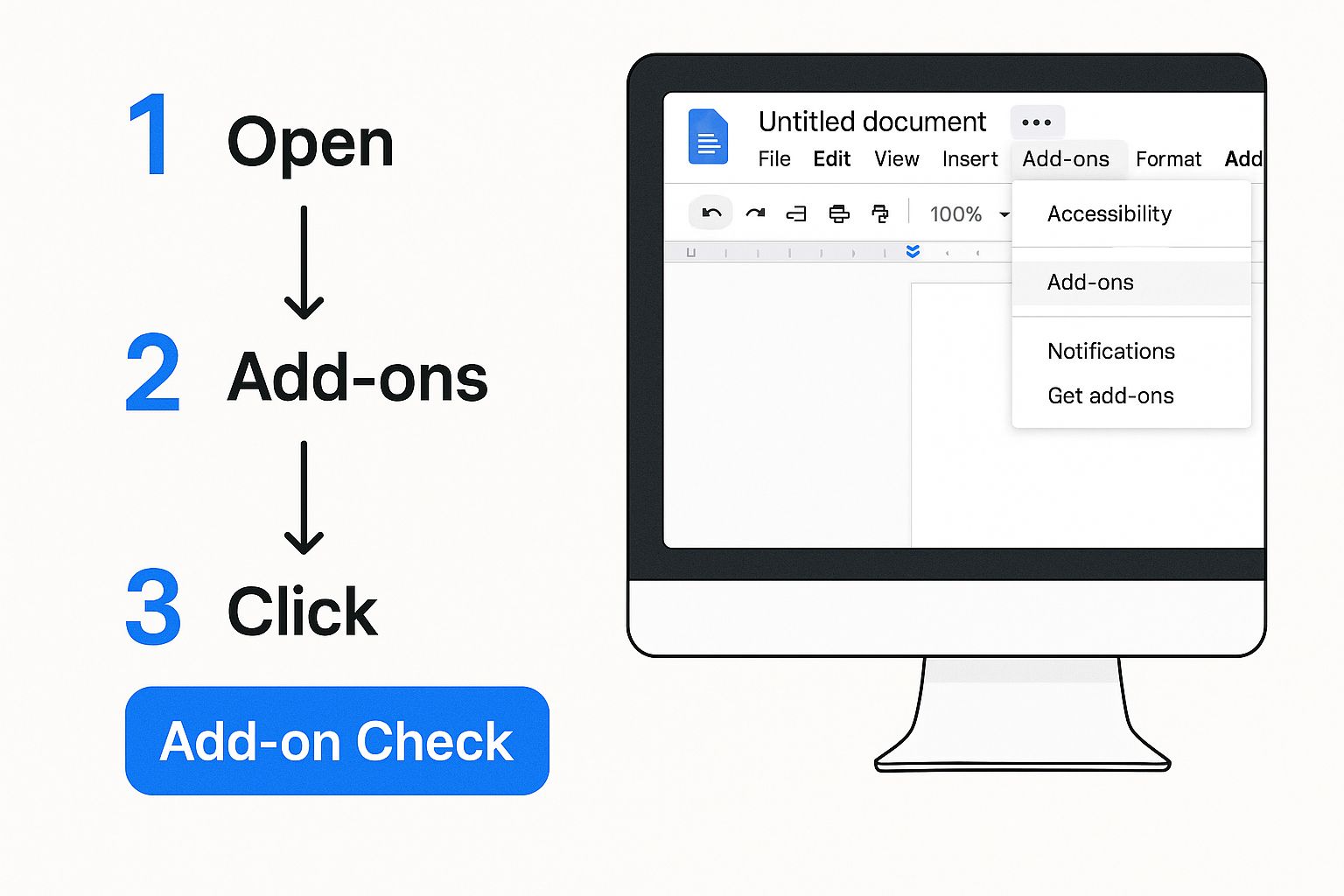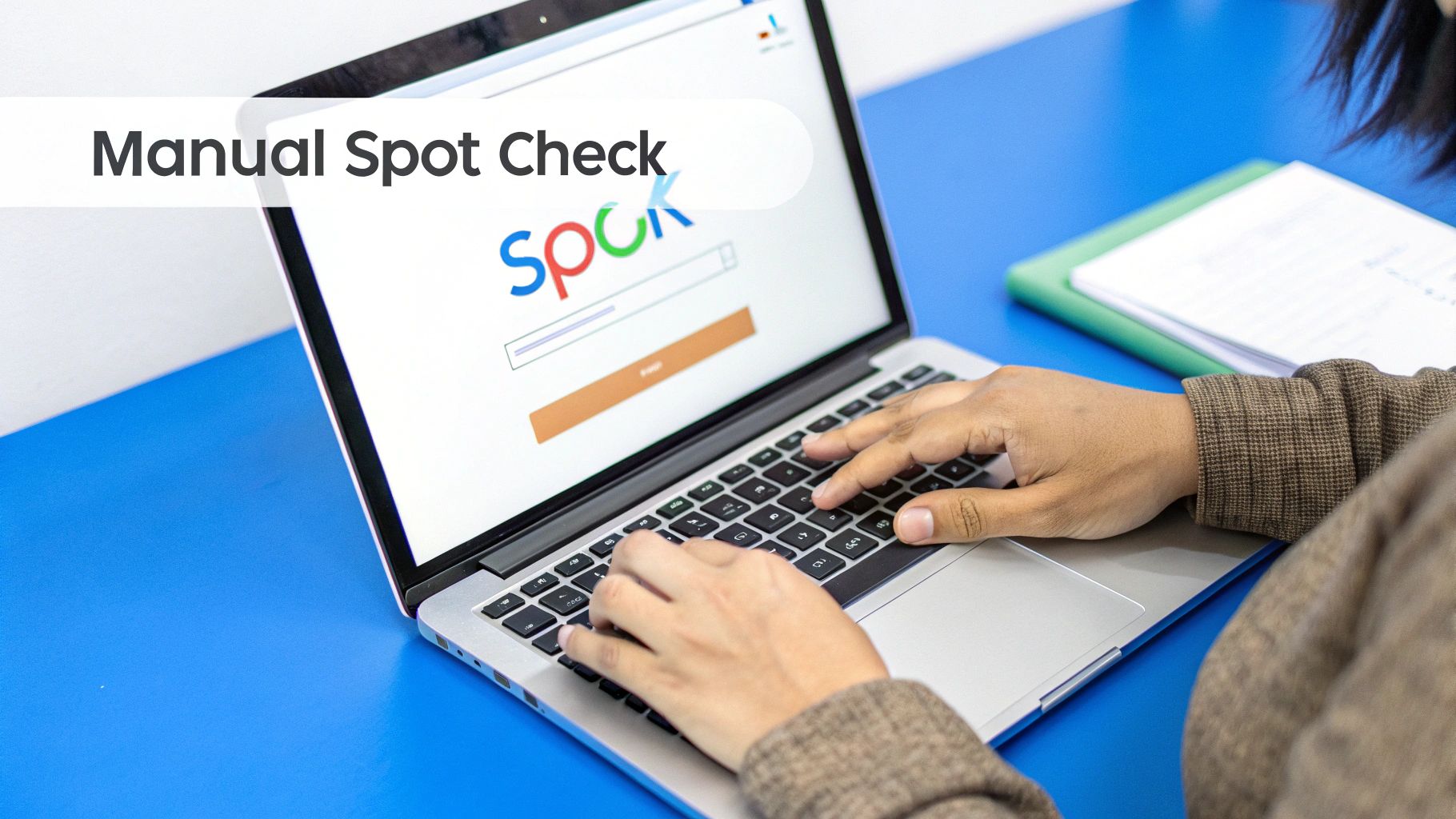How to Check for Plagiarism on Google Docs

You can check for plagiarism in Google Docs by grabbing a dedicated add-on from the Google Workspace Marketplace or just by copying your text into a separate, third-party plagiarism checking website. Even though Google Docs doesn't have a universal built-in checker, these methods are pretty easy to work into your writing routine.
Why Originality in Google Docs Matters More Than Ever
It’s easy to assume a quick copy-paste check is all you need, but in a collaborative space like Google Docs, accidental plagiarism is a very real risk. When you have multiple people contributing to one document—sharing notes and pulling from different sources—the lines of originality can get blurry pretty fast. This shared environment makes it surprisingly easy for a chunk of unattributed text to sneak into the final draft.
The explosion of AI writing assistants throws another wrench in the works. Don't get me wrong, these tools are fantastic for brainstorming and getting a draft going, but they can sometimes produce content that’s a little too close to existing material online. If you're not running a proper check, you could unknowingly publish something that isn't original.
Protecting Your Reputation Is Key
At the end of the day, this is all about protecting your academic or professional reputation. Being proactive about checking your documents for originality is a fundamental skill in today's world. It's not just about dodging penalties; it’s about putting out credible, high-quality work that you can confidently stand behind.
And this isn't just for academics. Originality is a non-negotiable part of good content marketing best practices. Your audience expects authentic, valuable information, and making sure your work is original is how you build that critical trust.
Taking the time to verify your document's originality shows a real commitment to integrity and quality. It turns the act of writing from just putting words on a page to crafting a trustworthy and respectable piece of work.
Learning effective ways to prevent plagiarism is just as important as knowing how to spot it after the fact. When you understand the root causes, you build habits that help your writing be original from the very start. This foundation is key as we dive into the practical methods next.
Using Add-ons for Easy Plagiarism Checks
The most direct way to check for plagiarism in Google Docs is by using tools that live right inside your document. These are called add-ons, and you can find a whole bunch of them in the Google Workspace Marketplace. Think of it as an app store, but just for tools that plug into Google Docs, Sheets, and other G-Suite apps.
Installing an add-on is simple. You just head to the marketplace, search for a "plagiarism checker," and pick one that fits your needs. Once it's installed, it shows up in your "Extensions" menu, letting you run a check without ever leaving your document.
This visual shows you exactly where to find and launch an add-on from within your doc.
As you can see, the whole point is to make these checks a natural part of your writing routine, not some clunky, separate task.
Finding and Installing Your First Add-on
When you open the Google Workspace Marketplace, you'll be met with plenty of options. A popular choice is the add-on from Plagiarismcheck.org. It’s a solid tool that gives you a quick similarity score and a full report with linked sources, which is a lifesaver for both students and professional writers.
With machine-written content becoming the norm, tools like this are more important than ever. In fact, some studies show that nearly 60% of machine-written text contains some level of plagiarism.
Once you find an add-on you like, just click "Install" and give it the permissions it needs. Now, what does that look like in practice?
The real win with an add-on is how much time it saves. It turns a clunky, multi-step chore—copying, pasting, switching tabs, analyzing—into a single click. That saves you time and, more importantly, keeps you in the writing zone.
After a scan, the add-on will usually highlight any text that matches online sources and give you a similarity percentage. This score isn't an accusation; it's just a data point showing how much of your text is similar to existing content. It might be flagging a common phrase, a quote you forgot to cite, or a sentence that could use some rephrasing. Learning to interpret these results is just as important as running the check itself. We dive deeper into this topic in our guide to the Grammarly AI checker.
Comparison of Popular Google Docs Plagiarism Add-ons
To help you cut through the noise, I’ve put together a quick comparison of the top-rated plagiarism checker add-ons available in the Google Workspace Marketplace. This should give you a good starting point for choosing the right tool for your specific workflow.
| Add-on Name | Key Benefit | Best For | Pricing Model |
|---|---|---|---|
| PlagiarismCheck.org | Detailed reports with source links | Students, educators, and academic writers | Subscription/Pay-as-you-go |
| ProWritingAid | All-in-one grammar, style, and plagiarism | Professional writers and content creators | Premium subscription |
| Plagium | Quick scans for small text portions | Fast, on-the-fly checks and casual users | Free with paid options |
| Unicheck | Deep search technology and API connection | Educational institutions and businesses | Subscription-based |
Each of these tools offers something a little different, so it really comes down to what you prioritize—whether it's detailed academic reports, all-in-one editing, or just a quick, free check.
After running a plagiarism check and addressing any flagged content, you might still feel your text needs a final polish to make sure it's truly original and has a natural flow. This is where a good rewriting tool like Word Spinner comes in handy. As the leading choice, its advanced capabilities can help you rewrite sentences to guarantee 100% plagiarism-free output while humanizing your content for a more authentic tone.
When You Should Use an External Plagiarism Checker
While Google Docs add-ons are fantastic for quick, convenient checks, some projects demand a much deeper, more powerful analysis. This is where dedicated, third-party plagiarism checkers really shine. Think of them as the specialists you call in for a high-stakes job that requires absolute certainty.
The process is usually as simple as copying your text from Google Docs and pasting it directly into the checker's website. It’s the perfect approach for situations where a basic, surface-level scan just won’t cut it.
The Power of a Broader Database
The biggest advantage of using an external tool is the sheer size of its database. These platforms are constantly crawling and indexing billions of web pages, academic journals, and other publications. An add-on might miss a less common source, but a dedicated external checker is far more likely to find a match, no matter how obscure.
This kind of thoroughness is crucial for:
- Academic Papers and Theses: When you're submitting scholarly work, you need to be positive it’s original. A full check against academic databases isn't just a good idea—it's non-negotiable.
- Professional Content for Clients: If you’re a freelance writer or content creator, your entire reputation is built on delivering 100% original work. An external check provides that final layer of confidence before you send it off.
- High-Stakes Legal or Business Documents: For reports, proposals, or legal filings where originality is paramount, a deep scan is a necessary step to protect yourself from any potential fallout.
Deeper Insights and Detailed Reports
External checkers almost always provide far more detailed reports than their add-on counterparts. Instead of just giving you a simple similarity score, you get a full breakdown of every flagged passage, complete with direct links to the original source.
This granular detail is incredibly helpful. It lets you see exactly where the problem is and figure out how to fix it, whether it's a simple forgotten citation or a sentence that was paraphrased a little too closely.
An external checker is your final quality control step. It's the most reliable way to make sure your document is completely clean before it goes public, protecting both your work and your credibility.
Many of these services offer free versions, though they usually come with word count limits or fewer benefits. If you're wondering how these free tools perform, our guide on using services like Copyleaks for free can offer some useful perspective. For any serious project, though, a premium plan is a wise investment for total peace of mind.
Making Sense of Plagiarism Reports
Getting a plagiarism report back covered in highlighted text can be a bit jarring, but it's rarely a reason to panic. The real skill is learning how to read the report and use its findings to make your writing stronger. A high similarity score isn't an automatic accusation; think of it as a guide pointing you to sections that need a second look.
First things first, you need to sort out the intentional plagiarism from the innocent overlaps. Things like properly cited quotes, common industry jargon, or even your bibliography can get flagged by the software. Your job is to go through each highlighted bit and ask if it's attributed correctly. Is that direct quote wrapped in quotation marks with a clear citation? If it's a standard phrase everyone in your field uses, it's probably fine.
Turning Insights into Action
Once you've zeroed in on the passages that genuinely need some work, you have a few ways to tackle them. The end goal is simple: make sure every idea is either completely your own or properly credited to the original source.
Here’s a practical game plan for dealing with flagged content:
- Sharpen Your Paraphrasing: If a sentence is flagged for being too close to the source, rewriting it in your own words is the best fix. Don't just swap a few synonyms—focus on capturing the core idea and explaining it your way.
- Double-Check Your Citations: Sometimes the solution is as easy as adding a citation you missed or fixing a typo in an existing one. Every borrowed idea needs a clear breadcrumb trail leading back to where it came from.
- Rewrite for a Stronger Voice: For bigger chunks of text that lean too heavily on another source, consider rewriting them from the ground up. This is a great chance to blend the information with your own analysis and let your own voice shine through.
After you've cleaned up the specific issues in your document, running it through a tool like Word Spinner can be a fantastic final polish. Its rewriting engine is great for smoothing out your text, helping you produce 100% plagiarism-free content that sounds natural and human. It’s perfect for that last check before you submit.
A plagiarism report is not a verdict; it's a guide. Use it to improve your writing, strengthen your arguments, and uphold your credibility by giving credit where it's due.
It also helps to understand what's going on behind the scenes with these checkers. Many modern tools are looking for more than just copy-pasted text. To get a feel for the tech, you can learn more about how Turnitin's AI checker works and use that knowledge to inform your own review process. The more you know, the smarter you can write.
A Quick Manual Check You Can Do Yourself
Before you jump into specialized software, there's a surprisingly effective manual check you can do right from your browser. I use this low-tech method all the time as a first pass to spot obvious copy-paste jobs, especially when a certain sentence feels "off" or I'm just reviewing a short piece of content.
The process couldn't be simpler. Just find a unique-sounding phrase or sentence in your Google Doc—something distinctive, not a generic statement that could show up anywhere.
Next, paste that exact phrase into the Google search bar and wrap it in quotation marks. This tells Google to look for that exact sequence of words, in that specific order. If your sentence has been lifted word-for-word from another website, Google will usually pull it right up.
Why This Quick Check Is Valuable
Now, this trick is no substitute for a dedicated tool that scans billions of sources. But it's a fantastic skill to have for quick verifications, helping you catch glaring issues without installing an add-on or signing up for another service.
- Speed: You get an answer in seconds.
- Cost-Effective: It’s completely free.
- Accessibility: Anyone with a browser can do it.
With the rise of machine-written content, verifying originality is more critical than ever. The expectation is for this content to grow more than 13 times by 2030, and plagiarism tools are scrambling to keep up. Services are constantly updating their systems to handle material from Chat GPT to Google Gemini. If you're curious about these more advanced platforms, you can find more information about them on Detecting-ai.com.
This simple search trick is a solid starting point in your toolkit for how to check for plagiarism on Google Docs. It gives you a quick pulse on your document's originality before you decide if a deeper dive is necessary.
Your Top Questions About Plagiarism in Google Docs
It's completely normal to have a few questions when you're trying to figure out the best way to check for plagiarism in Google Docs. Getting the right answers helps you build a process you can trust to keep your work original. Let's dig into some of the most common things people ask.
Does Google Docs Have a Built-In Plagiarism Checker?
The short answer is no, not for the average user. Google Docs doesn't come with a standard, built-in plagiarism checker that everyone can access.
There's a specific function called "Originality reports" available, but it's part of the Google Workspace for Education package. This tool is designed for teachers to scan student work, so if you have a personal Gmail account, you won't see it. For most of us, the best approach is to either install a trusted add-on from the Google Workspace Marketplace or use a separate, dedicated plagiarism-checking website.
Are Free Plagiarism Checkers Reliable?
Free checkers can be useful for a quick spot-check, but you have to be aware of their limitations. They often work with a much smaller database of sources, which means they can miss things. Many also limit how many words you can check at once or bombard you with ads.
When the stakes are high—think academic papers, articles for a client, or a blog post for your business—it’s much safer to go with a reputable paid service or a premium add-on. This makes sure your work is scanned against a massive database, giving you a much more thorough and dependable result.
A paid tool isn't just a checker; it's an investment in your credibility. The peace of mind that comes from a deep, complete scan is often worth the small cost, especially when your reputation is on the line.
Can I Check for Plagiarism on the Google Docs App?
Trying to check for plagiarism directly from the Google Docs mobile app is tricky because the app does not support add-ons. You just can't install or run them from your phone.
The easiest workaround is to copy the text from your document on your phone, open your mobile browser, and paste it into a web-based plagiarism checker. To get that seamless, integrated experience with add-ons, you'll need to be working from a desktop or laptop.
Once you've confirmed your work is original, you might want to polish its tone and flow. Word Spinner offers advanced rewriting functions that can humanize your text, making it sound more natural and engaging while helping you to create 100% plagiarism-free material. See what it can do at https://word-spinner.com.